4 Solutions to "iPhone is disabled connect to iTunes"
Is your iPhone disabled and prompts you to connect your device to iTunes? If so, you may have entered the wrong passcode 10 times. Even if you did that unknowingly, you're now locked out of access to your iPhone. This scenario can happen when you carry the phone in your pocket, especially when the tap-to-wake feature is enabled. It doesn't matter how you got into this situation. It can be frustrating, but there is a way to solve such situations. Read on to learn more:
What Causes "iPhone Is Disabled Connect to iTunes"?
The message "iPhone is disabled, connect to iTunes" appears if you have made more than ten failed attempts with the passcode. While less than ten attempts will only result in a temporary deactivation, this error makes it impossible to access the phone unless you take certain steps. It is a security measure to protect your data. This warning means that you need to clear your device's storage.
Method 1: Fix "iPhone is disabled, connect to iTunes" error using iTunes
Recovery mode is a troubleshooting step designed to get an iPhone that has become unresponsive working again. This step is chosen as a last resort when other troubleshooting steps have failed. It allows you to repair your iPhone by resetting the operating system to its factory settings using a Mac or PC connected to the iPhone via a USB cable.
iTunes unlocks a locked iPhone by resetting the operating system to its factory state. This reset means that all of the phone's data and settings will be erased, including any security protocols that lock you out. The software will then allow you to restore the last backup to recover the formatted data. But only if you made a backup before you were banned.
Preparations:
- A PC or Mac
- For PC: Make sure you're using Windows 8 or later with the latest version of iTunes
- For Mac:
a. MacOS Catalina or later, open a Finder window.
b. MacOS Mojave or earlier, install and open the latest version of iTunes.
- A compatible USB cable
Steps: ( For Windows users)
- Turn off your iPhone
- If your iPhone is connected to a computer, disconnect it immediately.
- Schalte dein iPhone je nach Modell aus:
- iPhone 8, iPhone 8 Plus, iPhone X und neuer, einschließlich iPhone SE (2. und 3. Generation): Drücke die Seitentaste und die Leiser-Taste so lange, bis der Schieberegler zum Ausschalten erscheint.
- iPhone 7, iPhone 7 Plus, iPhone 6s und iPhone 6: Drücke die Seitentaste so lange, bis der Schieberegler zum Ausschalten erscheint.
- iPhone SE (1. Generation), iPhone 5s und früher: Drücke die obere Taste so lange, bis der Schieberegler zum Ausschalten erscheint.
- Schalte es nun aus, indem du es nach rechts schiebst und warte, bis es sich vollständig ausgeschaltet hat.
- Versetze dein iPhone in den Wiederherstellungsmodus
- Verwendet die empfohlene Taste, um den Wiederherstellungsmodus zu aktivieren, je nach iPhone-Modell:
- iPhone 8, iPhone 8 Plus, iPhone X, and later models, including iPhone SE (2nd and 3rd generation) use the side button.
- iPhone 7 and iPhone 7 Plus use the volume down button
- The iPhone SE (1st generation) and iPhone 6s and earlier use the Home button.
- Press and hold the recommended button on your iPhone while immediately connecting your iPhone to the computer.
- Don't let go of the recommended buttons until you see the recovery mode screen on your iPhone.
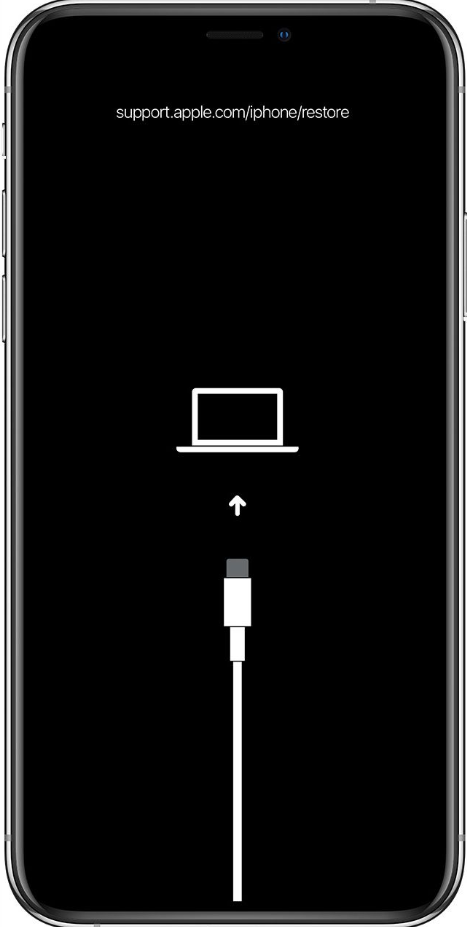
Enter recovery mode

- Restore your iPhone
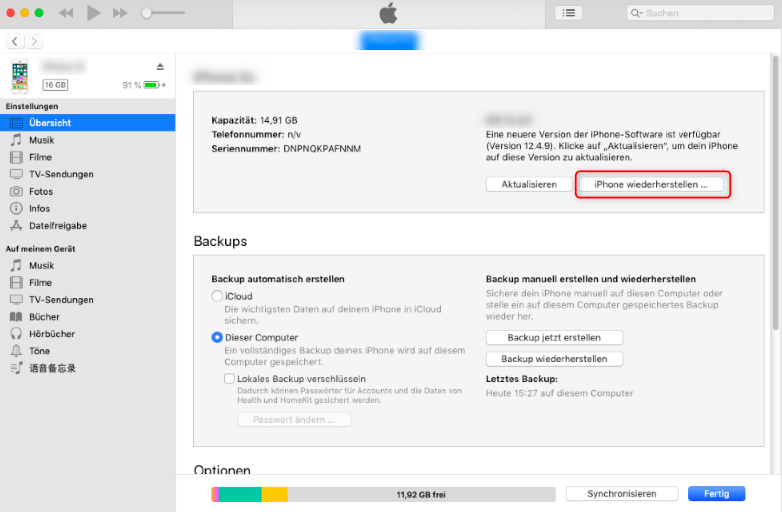
Restore iPhone via iTunes
1) Launch iTunes. The message "There is a problem with the iPhone "iPhone" that requires an update or restoration appears. Select Restore from the two options.
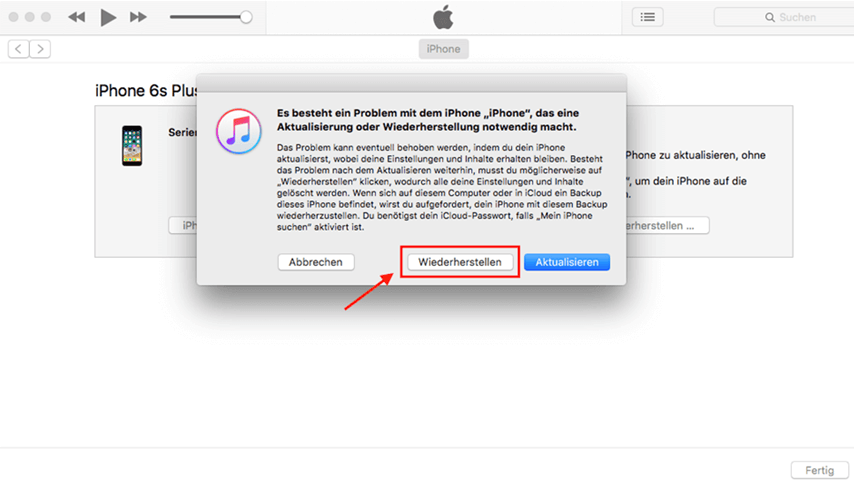
click on Restore
Hint:
- The update option in iTunes can help you fix your iPhone by updating the latest software and keeping the previous settings. However, this option does not always solve the problem and that is why the recovery option is necessary.
- iTunes' restore option erases all the data and settings on your iPhone to set it up like a new device.
2)Confirm the prompt "Are you sure you want to factory reset iPhone "iPhone"? This will erase all media and other data and install the latest version of the iPhone software" by clicking "Restore and Update."
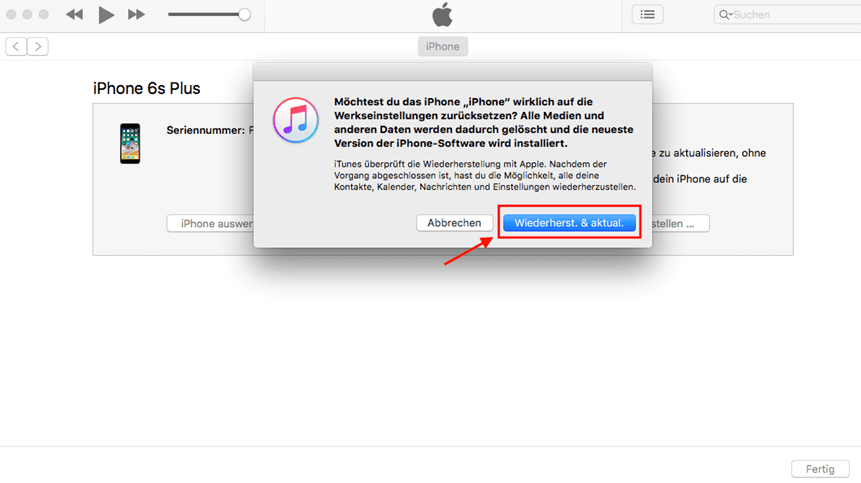
Click Restore & Update.
3)Click to agree to the terms when an iPhone Software Update pop-up appears. Your iPhone's recovery software will now be downloaded, and you can check the download status by clicking on the icon in the top right corner. It can take anywhere from 20 minutes to 2 hours, depending on how fast your internet speed is.
4) It will say, "iTunes will erase and restore your iPhone to ios 15.4.1 and verify the restore with Apple." when the "iPhone Software Update" is downloaded. Click Restore.
5)iTunes will start extracting the software and you can see the progress with a bar and the Apple logo on your locked iPhone screen.
6)The process can take anywhere from 20 minutes to 2 hours and will automatically restart your iPhone. iTunes displays the following:
7) Reset your iPhone when it restarts and set it up as a new device. In the Apps & Data window, click Don't Transfer Apps & Data if you didn't back up iTunes, iCloud, or Finder before you locked it. On the other hand, you can also choose to restore from iCloud or from your Mac/PC if you have regularly backed up your data.
Disadvantages of iTunes:
- iTunes may not recognize your iPhone even though it is connected to your computer because there are some issues.
- iTunes is time-consuming and has a low success rate. You may spend a few hours on it, but you can't successfully unlock your disabled iPhone in the end.
- If your iPhone gets stuck during the charging or restoring process, you will have to start over.
- You may see various unpredictable error codes like Error 3004, Error 3194, Error 1100, Error 4000, Error 4013, etc. on your screen.
Method 2: Fix "iPhone is disabled, connect to iTunes" with Mobitrix LockAway (The Most Labor-Saving Solution)
Mobitrix LockAway is a professional unlocking tool that allows you to bypass the lock screen of an iPhone or iPad. It can bypass various security protocols that commonly restrict access to these devices. Whether you've made too many failed attempts or forgotten your passcode, Mobitrix LockAway's one-stop service can unlock your device within 20 minutes.
Mobitrix LockAway can help you in the following situations:
- If you forgot your iPhone screen passcode
- If you have made too many failed attempts and the prompt "iPhone is disabled, try again in X minutes/ Connect to iTunes" appears
- If you got a used iPhone
- If your Face/Touch ID isn't working properly
- If your iPhone's screen is cracked

Here I have explained the procedure step by step so that you can easily understand it.
Steps:
- Mobitrix LockAway and install
- Klicke im Hauptmenü auf "Unlock Screen Passcode".
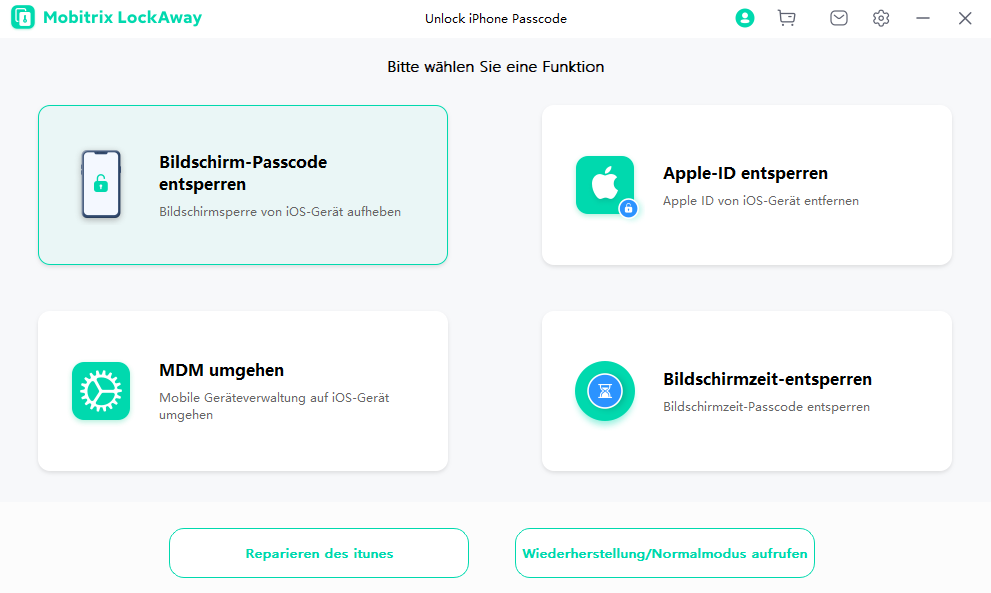
Mobitrix LockAway – Click on "Unlock Screen Password"
- Click "Start" to remove the iPhone passcode. And then the key file will be detected automatically
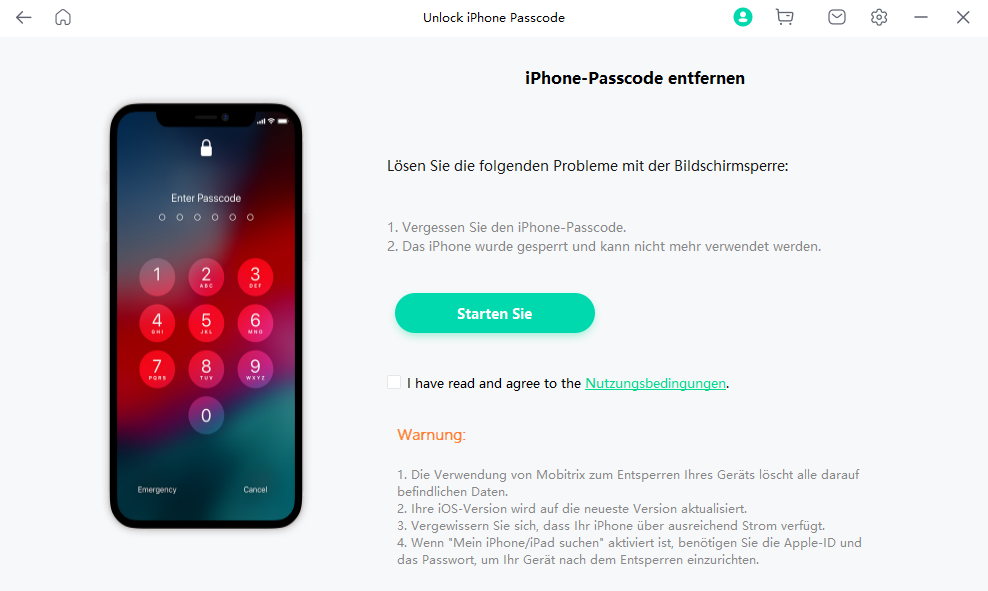
Unlock-Screen-Passcode-Remove-Screen-Lock
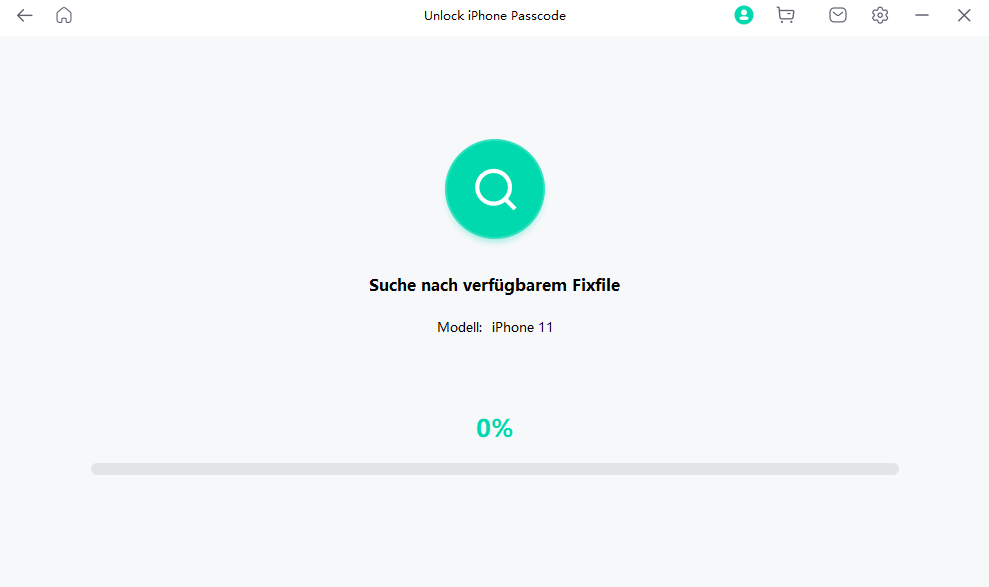
Unlock the screen passcode that looks for the key file
- Download and unzip the keyfile package
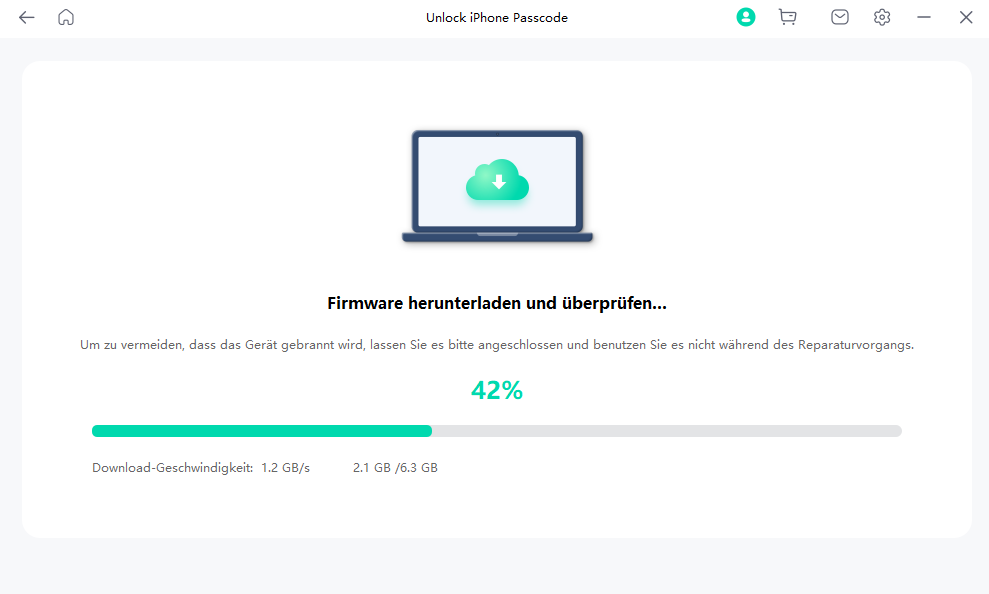
Unlock the screen passcode download and verify the key file
- Click "Start to Extract" after the key file has been successfully downloaded.
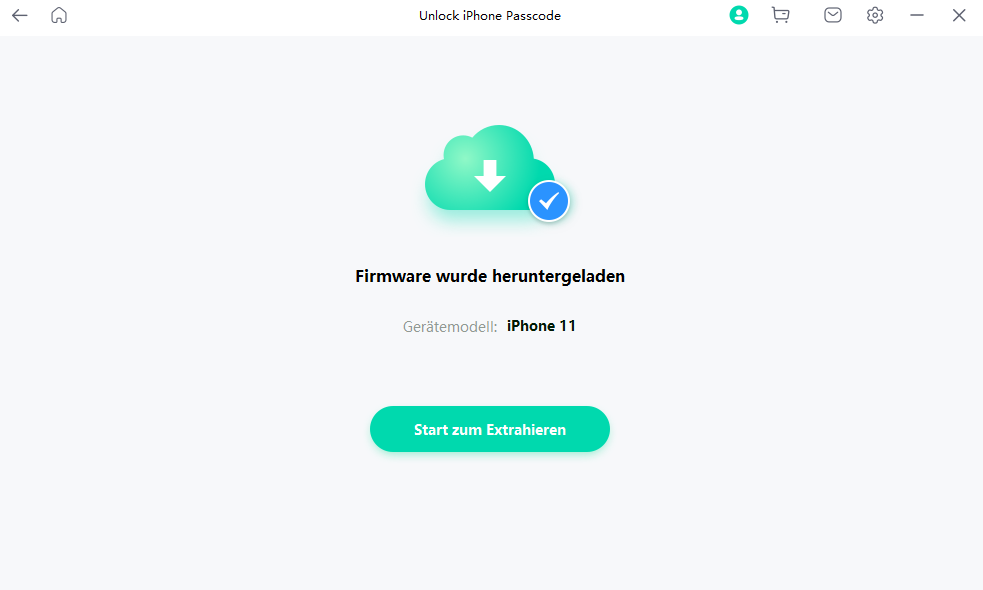
Unlock screen passcode firmware has been downloaded
- When the extraction is complete, please click on "Start Unlock".
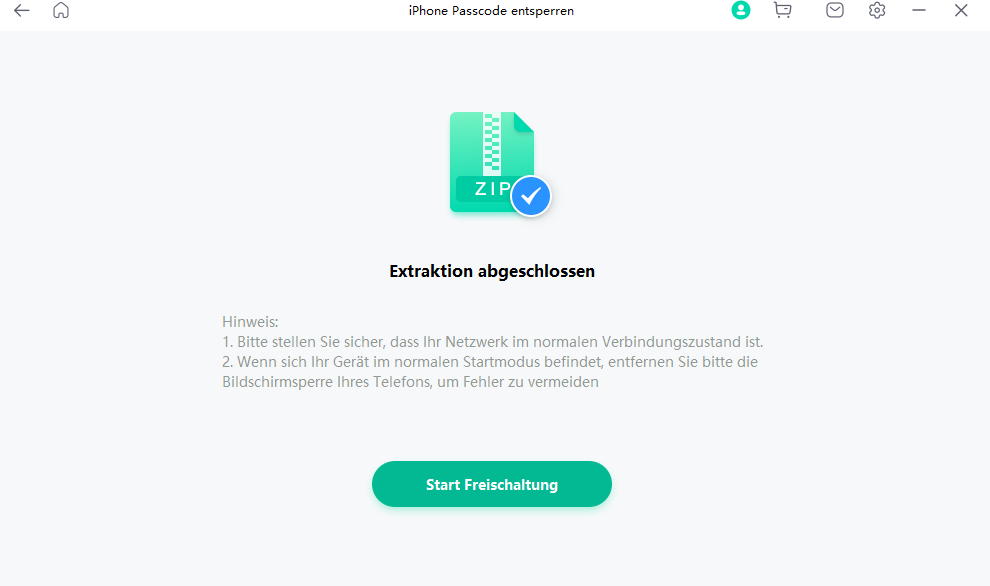
Screen Passcode Extraction Unlock Completed
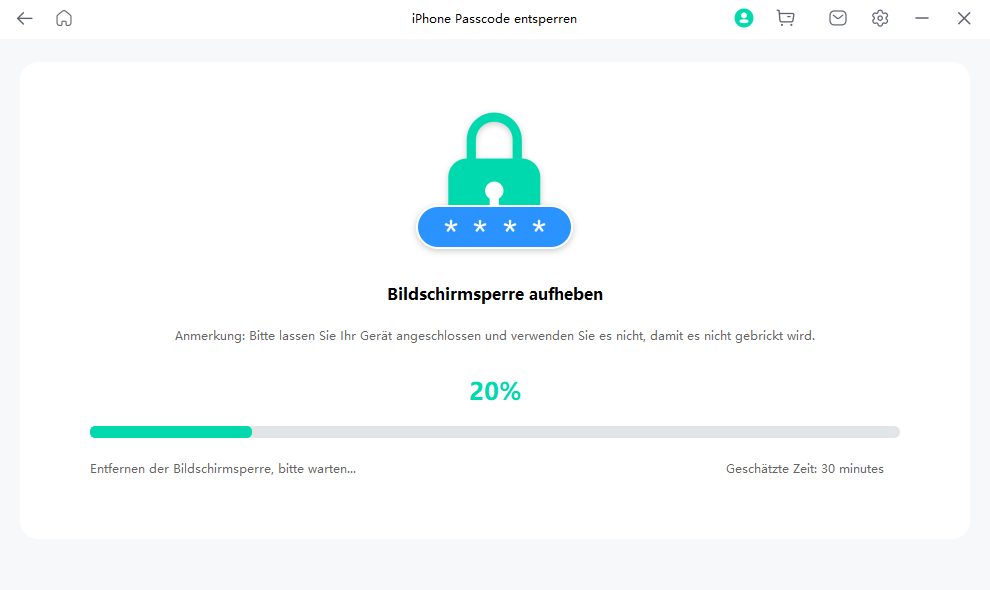
Unlock-Screen-Passcode-Remove-Screen-Lock
- The activation is complete.
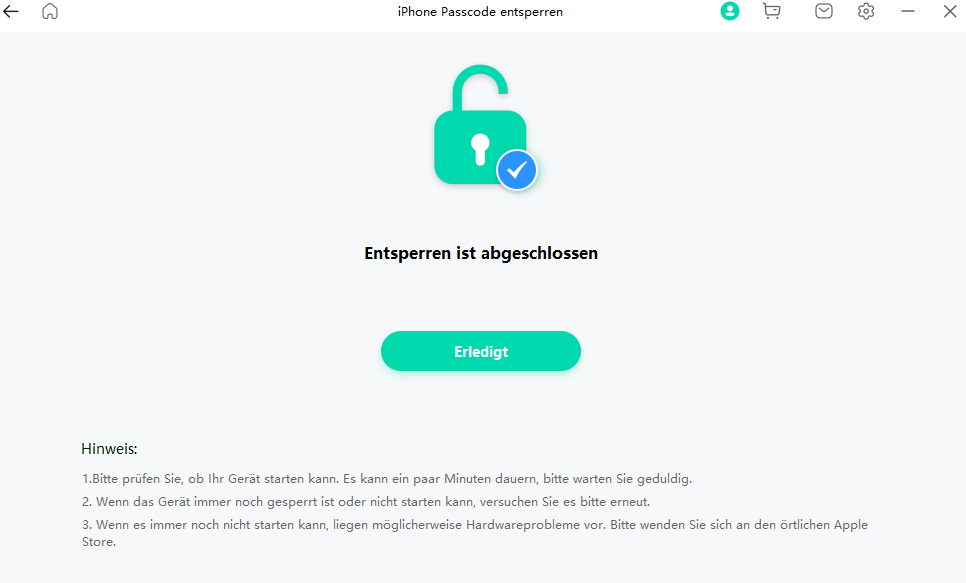
Mobitrix LockAway – iPhone Unlock Is Complete
For more details, you can also read the page in the user guide on how to unlock the screen passcode
Advantages:
- Mobitrix LockAway doesn't force you to install iTunes.
- The user-friendly interface is a plus point for non-techies.
- The tool has a 99% success rate and can unlock your iPhone in just 20 minutes.
- You can safely unlock your iPhone as it offers 100% privacy protection.
- The tool is fully compatible with iPhone 5s to iPhone 15 and works with various iOS versions such as iOS 12, 13, 14, 15, 16, 17, and newer.
Method 3: Forgot iPhone Passcode? Unlock it from Find My iPhone – no computer required
Find My iPhone is an app whose main function is to make it easier for you to find your Apple devices. If you lose an Apple device, you can use the service on another device to see your device's last known location. Find My iPhone uses the Erase feature under the Devices tab to fix a disabled iPhone. It fixes the error message by allowing you to wipe the device's memory remotely. This wipe resets the iPhone and disables the security feature that locks you out.
- “Mein iPhone Suchen” sollte auf deinem gesperrten iPhone aktiviert sein, bevor es ausgesperrt wurde.
- Das gesperrte iPhone muss eine Internetverbindung haben.
- Der iCloud-Account wurde nicht vom gesperrten iPhone abgemeldet.
- Du musst deine Apple ID und dein Passwort kennen, um fortfahren zu können.
Hinweis: Du musst dich erneut anmelden, wenn du in dieser Zeit eine andere Aufgabe erledigst, also achte darauf, dass du die Prozedur ohne Unterbrechung durchführst.
Schritte:
- Öffne iCloud.com in einem Web- oder Telefonbrowser.
- Melde dich mit deiner Apple ID und deinem Passwort an.
- Suche nach "iPhone-Suche" und gib deine Apple ID und dein Passwort erneut ein, um dich anzumelden.
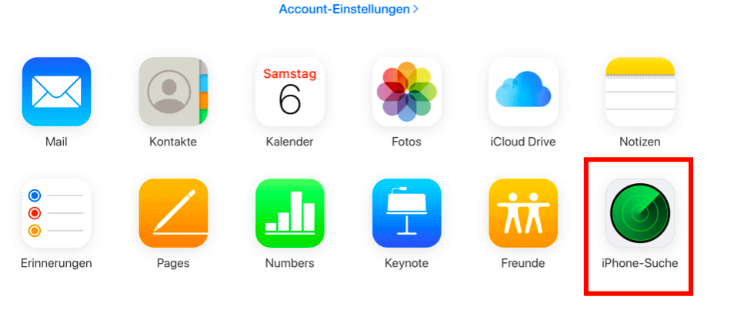
Tippe auf "iPhone-Suche"
- Wähle dein Gerät aus der Liste "Alle Geräte" aus.
- Tippe auf "iPhone löschen" und bestätige die Aufforderung "iPhone löschen" erneut.
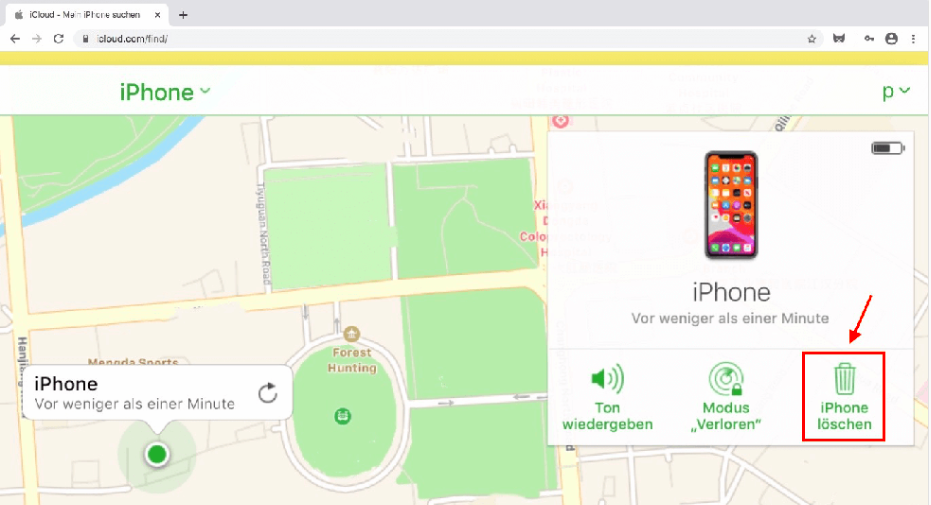
Tippe auf "iPhone Löschen".
- Gib dein Apple ID Passwort ein, um fortzufahren.
- Gib den Bestätigungscode ein, der an dein vertrauenswürdiges Gerät gesendet wurde.
- Gib deine Telefonnummer ein, wähle "Weiter" und klicke auf "Fertig".
- Der Löschvorgang wird gestartet und du kannst den Fortschritt auf dem Bildschirm mit einem Apple-Logo und einem Balken sehen. Dein iPhone wird automatisch neu gestartet, nachdem der Vorgang abgeschlossen ist. Jetzt kannst du dein iPhone zurücksetzen.
- Gib deine Apple ID und dein Passwort bei der Aufforderung "iPhone für Besitzer gesperrt" ein. Wähle "Weiter" und erstelle ein neues Passwort, das du dir merken kannst.

Methode 4: Entsperre dein gesperrtes iPhone über iPhonePass - kostenlos und ohne Datenverlust
Mobitrix hat ein kostenloses Entsperrungstool namens iPhonePass auf den Markt gebracht, um das Sperrproblem für Apple-Nutzer zu beseitigen, ohne ihre Daten zu verlieren. iPhonePass knackt den Passcode deines iPhones. Das kostenlose Tool ist mit allen iPhone-Modellen von 5S bis X kompatibel.
Vorbereitungen:
Ein Mac (jede Version wird funktionieren)
Lade ein Tool zum Entfernen der Sperre herunter - iPhonePass
Lade ein Jailbreak-Tool herunter - Checkra1n.
Hinweis: Ich empfehle, Checkra1n für den Jailbreak deines iPhones zu verwenden, da es leicht zugänglich ist und eine breite Unterstützung bietet, aber das Tool ist nur mit macOS kompatibel.
Schritte:
- Öffne Checkra1n und jailbreake dein iPhone, um fortzufahren.
- Warte, bis Checkra1n die Installation des Jailbreak-Programms beendet hat, und trenn dein iPhone nicht vom Computer, bis die Installation abgeschlossen ist.
Hinweis: Achte darauf, dass du dein iPhone nach Abschluss des Prozesses eine Zeit lang nicht bedienst oder einrichtest.
- Verbinde nun dein iPhone mit deinem MacBook.
- Lass dein iPhone und deinen MAC eine Netzwerkverbindung herstellen. Gehe zum "Terminal" und gib "sudo iproxy 22 44" ein.
- Entferne das Bildschirm-Passwort. Doppelklicke, um das Skript "deliphonepass.sh" zu löschen.
Jetzt wird der Passcode für dein iPhone-Display entfernt, ohne dass andere Daten beschädigt werden. Du kannst einen neuen Passcode in den Einstellungen festlegen.
Jailbreaking ist nicht gut für dein iPhone und es im Jailbreak-Status zu belassen, ist noch schädlicher. Deshalb rate ich dir, den Jailbreak-Status deines iPhones zu deaktivieren, um es sicher zu benutzen. Die Standardreparatur von Mobitrix Perfix kann dir in dieser Situation helfen, ohne dass die Einstellungen oder Daten deines iPhones beeinträchtigt werden. .
iPhonePass ist eine großartige Option, aber wenn du neuere Modelle als das iPhone X hast und dich nicht mit technischen Dingen befassen willst, ist Mobitrix LockAway die beste Option für dich, da es das Problem "iPhone ist deaktiviert" innerhalb von 20 Minuten lösen kann.
Wie du verhinderst, dass du wieder ein deaktiviertes iPhone bekommst
- Anheben und Tap-to-Wake deaktivieren
Beim Aufwecken durch Anheben wird dein iPhone aufgeweckt, wenn du es auf eine bestimmte Höhe hebst, während es durch Antippen aufgeweckt wird, wenn du auf den Bildschirm tippst. Du musst dann deinen Passcode eingeben. Das ist zwar praktisch, kann aber auch dazu führen, dass du unwissentlich einen falschen Code eingibst, z. B. wenn du das Gerät in deiner Tasche trägst. Wenn das mehr als zehn Mal passiert, wird dein Telefon gesperrt. Das Deaktivieren dieser Funktionen kann dieses Problem verhindern.
- Erstelle leicht zu merkende Passcodes
Du kannst dein iPhone sperren, wenn du deinen Passcode vergisst und zu oft den falschen eingibst. Wenn du einen leicht zu merkenden Passcode verwendest, kannst du diese Möglichkeit vermeiden. Alternativ kannst du auch eine Kopie des Passcodes aufbewahren.
- Aktiviere Touch ID oder Face ID.
Mit diesen Funktionen bist du viel weniger auf Passwörter angewiesen, die manchmal schwer zu merken sind, besonders wenn sie komplex oder neu sind. Die Aktivierung von Face ID und Touch ID stellt sicher, dass du eine alternative Möglichkeit hast, dein Telefon zu entsperren, wenn du den PIN-Code vergessen hast. So kannst du vermeiden, dass du den Code errätst, was zur Deaktivierung deines iPhones führen kann.
FAQs

- Was kann ich tun, wenn mein iPhone deaktiviert ist und sich nicht mit iTunes verbinden lässt?
Die erste Möglichkeit, ein deaktiviertes iPhone, das sich nicht mit iTunes verbinden lässt, zu reparieren, besteht darin, dein iPhone mit der App “Mein iPhone Suchen” zu löschen und zurückzusetzen. Wenn das geht nicht, kannst du alternativ das Mobitrix LockAway Entsperrungstool verwenden. Wenn keine der beiden Optionen funktioniert, kannst du dein iPhone in den DFU-Modus (Device Firmware Update) versetzen. Im DFU-Modus wird dein iPhone direkt auf die neueste iOS-Version aktualisiert und alle Einstellungen werden zurückgesetzt, wodurch dein iPhone entsperrt wird.
- Ist es möglich, ein deaktiviertes iPhone ohne iTunes oder einen Computer zu entsperren?
Ja. Mit der Mein iPhone Suchen App kannst du dein gesperrtes iPhone aus der Ferne von einem anderen Gerät aus löschen und zurücksetzen. Du brauchst weder einen Computer noch iTunes, aber das gesperrte iPhone muss eine Internetverbindung haben. Melde dich auf dem anderen iPhone in deinem iCloud-Account an und benutze die Funktion Mein iPhone suchen, um deine Geräte zu sehen. Tippe auf das gesperrte iPhone und wähle "Löschen". Dadurch wird der Passcode, der dein Gerät sperrt, entfernt.
- Kann ich Daten selektiv direkt aus iTunes wiederherstellen?
Du kannst Daten nicht selektiv aus einer iTunes-Backup-Datei wiederherstellen, da der Dienst nur das Backup des gesamten Geräts wiederherstellen kann. Du musst eine Datei erstellen, die nur die Inhalte speichert, die du wiederherstellen möchtest, damit du nur diese speziellen Daten wiederherstellen kannst. Die selektive Wiederherstellung von Daten aus einem iTunes-Backup erfordert ein professionelles Datenwiederherstellungstool eines Drittanbieters.
I hope this article could help you unlock a locked iPhone. While some of the steps discussed can be complicated, Mobitrix LockAway offers a convenient alternative to achieve this. This software comes in handy and helps you unlock your iPhone within 20 minutes.
source : 4 Solutions to "iPhone is disabled connect to iTunes" (mobitrix.com)